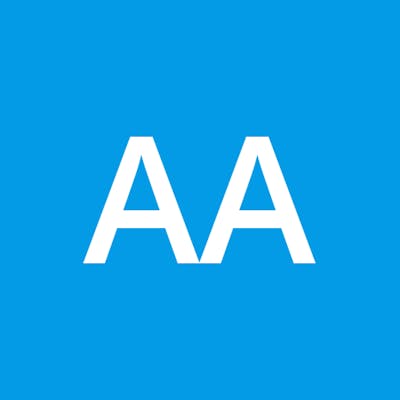How to Take a Screenshot of a Webpage in Java
Table of contents
No headings in the article.
In today’s digital age, capturing screenshots is an essential part of web development, testing, and various automation tasks. Sometimes, you need to programmatically take screenshots of webpages for reporting, monitoring, or simply to archive website states. In this article, we will explore how to take a screenshot of a webpage in Java, a versatile and widely-used programming language.
Prerequisites: Before we dive into the code, ensure you have the following prerequisites:
Java Development Kit (JDK) installed on your system.
A Java Integrated Development Environment (IDE) such as Eclipse, IntelliJ IDEA, or Visual Studio Code.
The Selenium WebDriver library added to your Java project. You can easily include it using a build tool like Maven or Gradle.
Getting Started with Selenium: Selenium is a popular framework for automating web browsers, and it provides a robust solution for taking webpage screenshots. To get started, follow these steps:
Set Up Your Java Project: Create a new Java project in your preferred IDE and add the Selenium WebDriver library as a dependency.
Configure WebDriver: You’ll need a WebDriver to interact with the web browser. Selenium supports various browsers like Chrome, Firefox, and Edge. Here, we’ll use Chrome as an example. You’ll also need to download the ChromeDriver executable that matches your Chrome browser version. Ensure that ChromeDriver is in your system’s PATH or provide its path in your code.
Write Java Code: Now, let’s write Java code to take a screenshot of a webpage. Here’s a simple example:
import org.openqa.selenium.WebDriver;
import org.openqa.selenium.chrome.ChromeDriver;
import org.openqa.selenium.OutputType;
import org.openqa.selenium.TakesScreenshot;
public class WebpageScreenshot {
public static void main(String[] args) {
// Set the path to ChromeDriver executable
System.setProperty("webdriver.chrome.driver", "path/to/chromedriver.exe");
// Initialize the WebDriver
WebDriver driver = new ChromeDriver();
// Navigate to the webpage you want to capture
driver.get("https://pescobilling.pk");
try {
// Take the screenshot and store it as a file
File screenshotFile = ((TakesScreenshot) driver).getScreenshotAs(OutputType.FILE);
// Define the destination path for the screenshot
File destinationFile = new File("screenshot.png");
// Copy the screenshot to the destination path
FileUtils.copyFile(screenshotFile, destinationFile);
System.out.println("Screenshot saved to: " + destinationFile.getAbsolutePath());
} catch (IOException e) {
e.printStackTrace();
} finally {
// Close the browser
driver.quit();
}
}
}
Explanation:
We set the path to the ChromeDriver executable using
System.setProperty.We initialize the WebDriver with ChromeDriver.
We navigate to the webpage we want to capture.
We use the
TakesScreenshotinterface to capture the screenshot and save it as a file.Finally, we close the browser.
Conclusion: Taking screenshots of webpages programmatically is a valuable skill for web developers and testers. Java, with the Selenium WebDriver library, provides a reliable way to accomplish this task. You can extend this example to capture screenshots of multiple webpages, set up automation scripts, or integrate it into your testing framework. Happy coding!
Posted By:PESCO BILL
For any query contact at MEPCO Online Bill , LESCO Online BILL, FESCO BILL